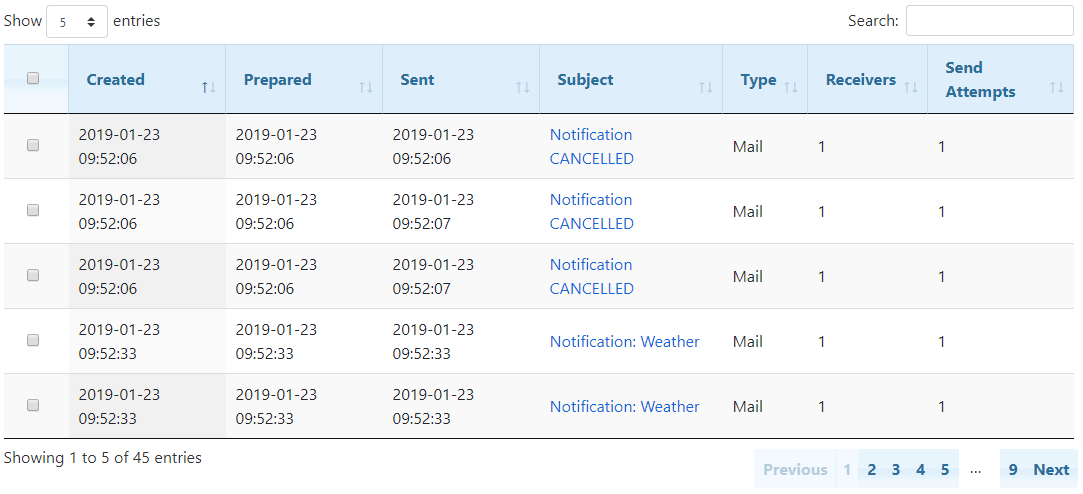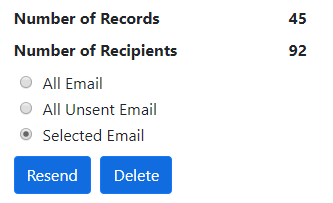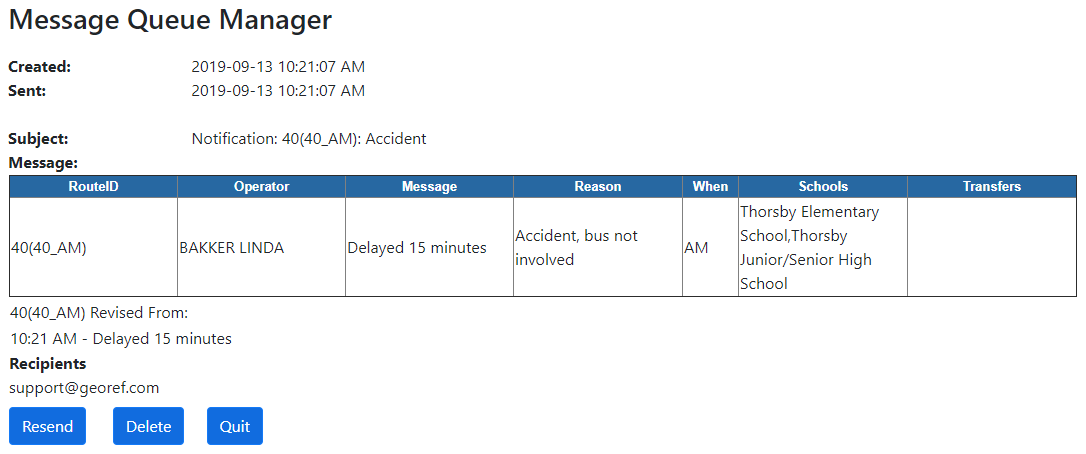The Message Queue Manager allows the user to see which email queues have been generated over a given time frame, how many messages were sent out, and how much time they took to send. This also allows the user to keep track of which email queues are still pending, and which had a personalized message generated instead of a standardized one. The user can see when the email queue started and ended, and click on individual entries to see the message that was sent out to users.
Message Queue Manager – Search Options

To conduct a search, a user has to enter in a time range to gather statistics from. The Status allows a user to focus in on a particular set of messages waiting to be sent out. The Email option allows the user to enter in a specific email address to find all messages sent to that user, while the Message option allows the user to find specific messages by the text contained within them.
 Message Queue Manager – Results
Message Queue Manager – Results
•Posted At – The time that the alert was posted on BusPlanner Web. •Started – The time that the emails for that alert started to be sent out. •Subject – The subject line that would appear in the email of the message. A user can click on the link to get a more detailed version of the message. See below for more detail. •Personalized – States whether the message was personalized. Personalized messages can be set up for users (e.g. radio stations) that are signed up for many different routes, but only wish to receive a single email instead of multiple emails. See the Subscription Service Settings for more details on Personalized Messages. •Receivers – States the number email addresses which received the message. •Send Attempts – This states the number of attempts that were made to send out the emails. On high use days, the system will try to send out the emails multiple times until a time out is reached or the email is successful. |
 Message Queue Manager – Resending & Deleting
Message Queue Manager – Resending & Deleting
If messages were not sent, or need to be resent for any reason: 1.Select the messages you wish to resend. 2.Chose All Email, All Unsent Email or Selected Email. 3.Click Resend. To delete messages, follow the same steps, but click Delete. |
 Message Queue Manager – Results Details
Message Queue Manager – Results Details
•Resend – Focuses BusPlanner Web to resent the message to the email addresses listed in the Recipients list. •Quit – Stops the message from trying to resend itself. Can be useful if the message is continually failing. |