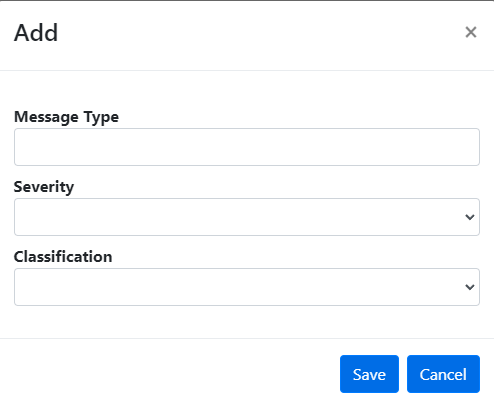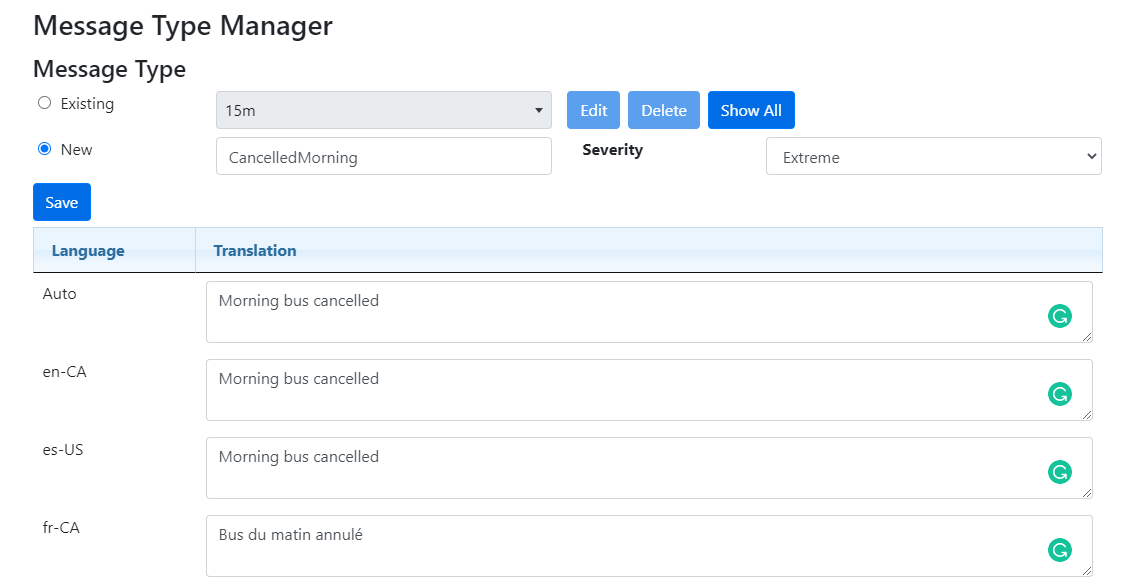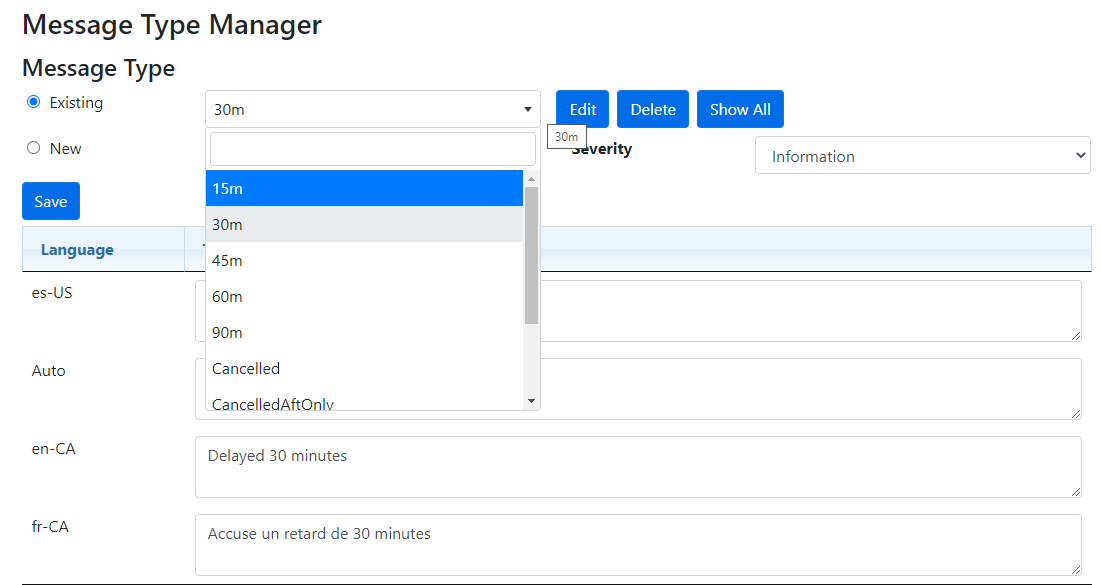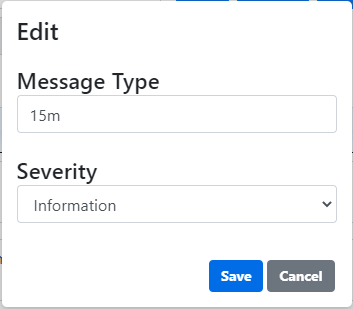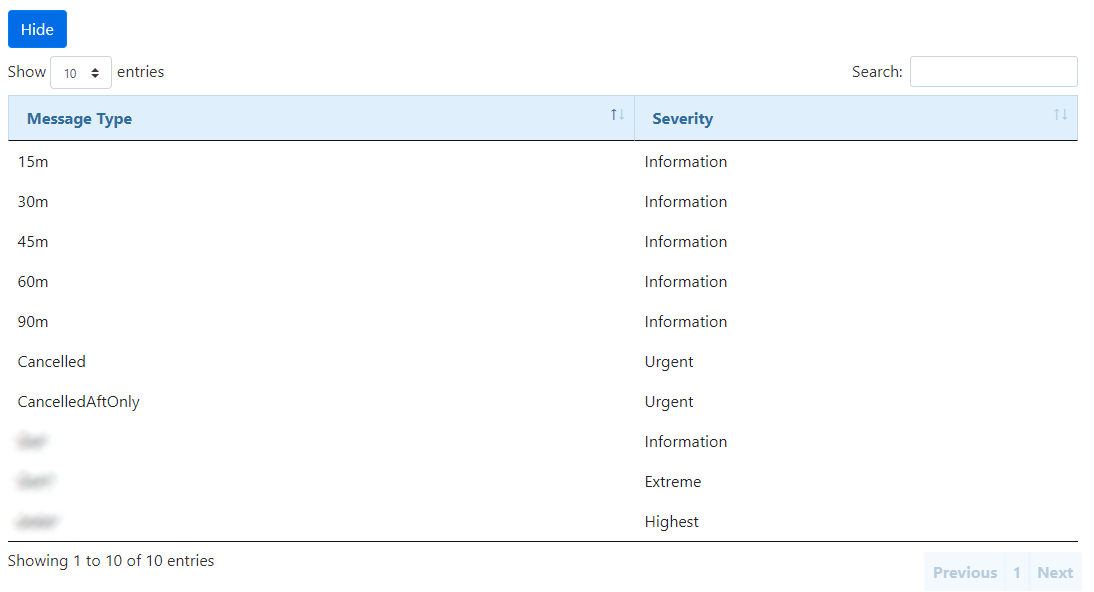Message Types
The Message Types are used to inform subscribers about cancellations and different types of delays. The messages may be set up to relate to the user by how long a route is delayed, or if the route is cancelled outright. A default list of messages will be loaded with BusPlanner Web, but users can customize this list as needed. Message types need both a description and a severity level to function properly.
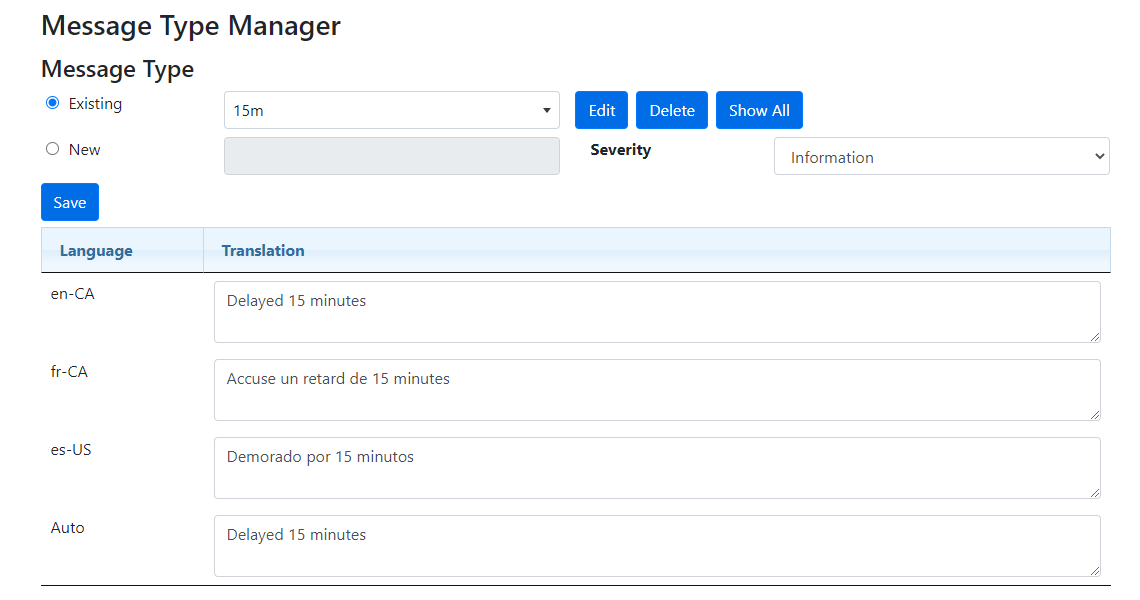
The Message Type Translations are, by default, the English and French translation of the Message Types on the BusPlanner Web site. One language is the default language – normally English – which is called the “auto” translation. All Message Types need an English, French, and auto translation to be valid. The auto translation will appear as the site’s default translation, unless the user’s computer is set specifically to English or French. To add more languages and translations to BusPlanner Web, see the Translations section of the manual.
 Adding New Message Type
Adding New Message Type
To Create a new Message Type 1.Click 'Add' and type in the Message Type you want to create and select the Severity of this Message Type. 2.Fill in all the Message Type Translations at the bottom of the page.
3.In order to use the Message Type, you will be required to enter all available translations for your new Message Type. 4.Click the Green A beside the newly added Message Type and enter all translations and click save.
Note: The Message Type translation character limit is 200 characters. |
 Editing Message Types
Editing Message Types
To edit an existing Message Type: 1.Select 'Existing' and choose the Message Type you want to edit from the dropdown.
2.After selecting the Message Type, you can click on 'Edit' to make changes to it, or click on 'Delete' to remove it from the system. To edit the translations, type in the new translation in the table and click save.
•Save Action Box – Will determine which entries will be saved after editing. •Message Type – The description for the Message Type. •Severity – The severity level of the Message Type, which indicates how serious a delay is and will inform the appropriate personnel. 3.You can also click on 'Show All' to view all available Message Types. This table will appear at the bottom of the page.
|