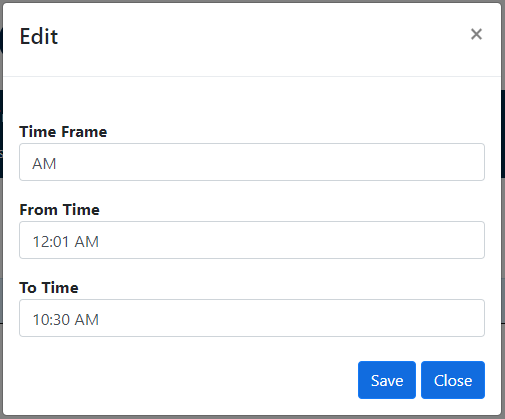Time Frames allow the user to limit how long an alert is posted on the public side of the Post Alerts tool. Once an alert’s time frame has expired, that posting will be removed from the public side of BusPlanner Web. A default list of time frames will be loaded with BusPlanner Web, but users can customize this list as needed.
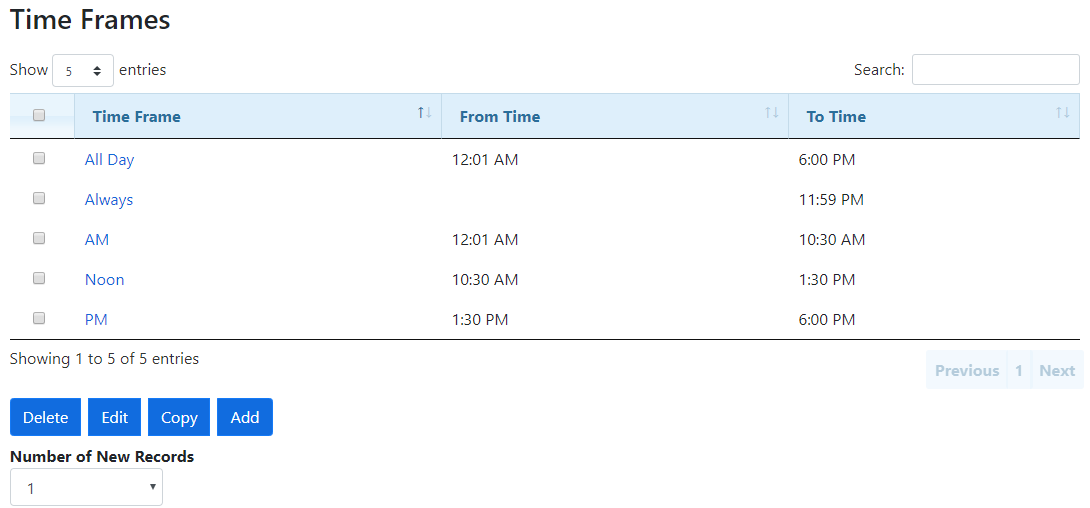
Note:
•To create an Always alert which will remain on the BusPlanner Web front page indefinitely, leave the From Time blank and enter in a PM To Time. All messages with the Always Time Frame will remain on the front page until they are removed by a user.
•If an alert is posted with the Post Type "Now", outside of the selected Duration (Time Frame), the subscribers will receive the emails, but the Alerts page will not show the posted alerts. For example, if the PM Time Frame is 13:30 to 19:00, the subscribers will receive emails regarding an immediate alert posted at 19:30, but parents accessing the public Alerts page at the same time will not see the notification there. The Time Frame under Duration will have to be extended to avoid this from happening.
•The Start Time of the Time Frame must be earlier than the End Time.
 Time Frames Menu
Time Frames Menu
•Time Frame – A description of the time during which the alert will be visible. •From Time – The time the Time Frame starts. Messages will not appear on the public side of BusPlanner Web until the From Time has passed. •To Time – The time the Time Frame ends. Messages will be removed from the public side of BusPlanner Web after the To Time passes. •Number of New Records – The number of new Time Frames which can be added at the same time when the Add button is selected. |
 Edit Time Frames Menu
Edit Time Frames Menu
•Time Frame – A description of the time during which the alert will be visible. •From Time – The time the Time Frame starts. Messages will not appear on the public side of BusPlanner Web until the From Time has passed. •To Time – The time the Time Frame ends. Messages will be removed from the public side of BusPlanner Web after the To Time passes. |
 Related Settings
Related Settings
ShowTimesWithTheTimeFrames |
When enabled, the When column in Transportation Alert emails and General Notice Alert emails will include the start and end time next to the time frame description. |