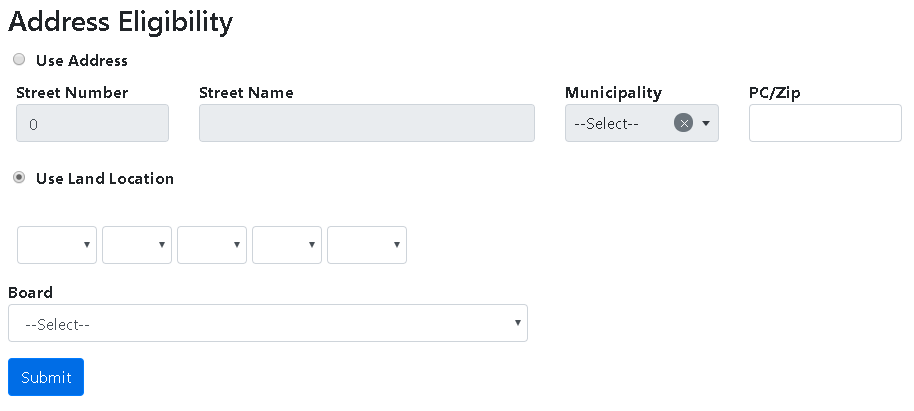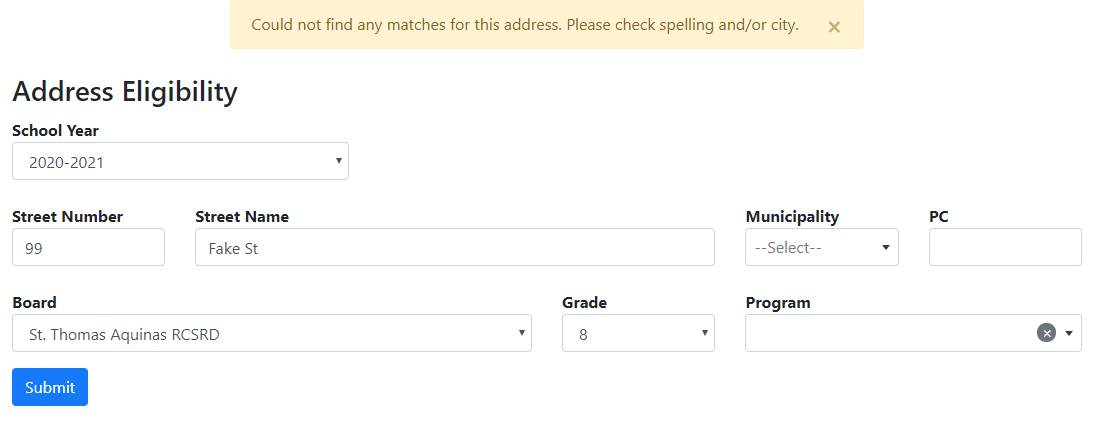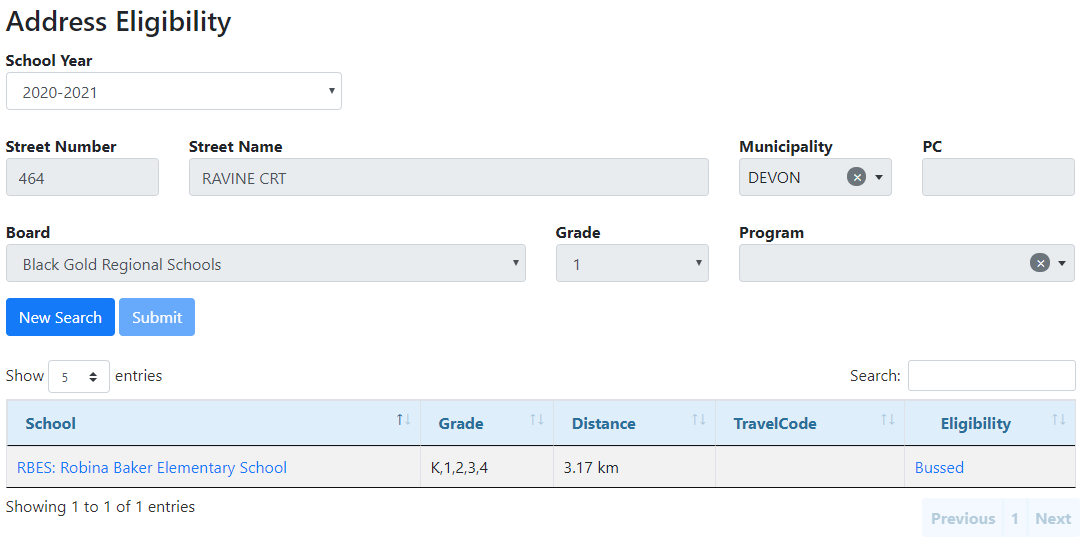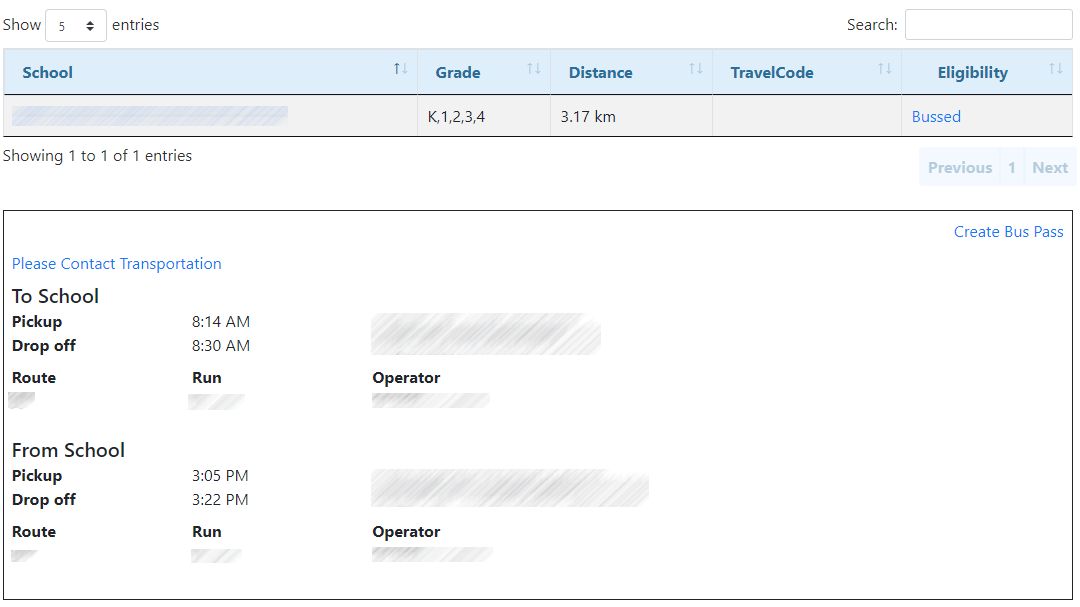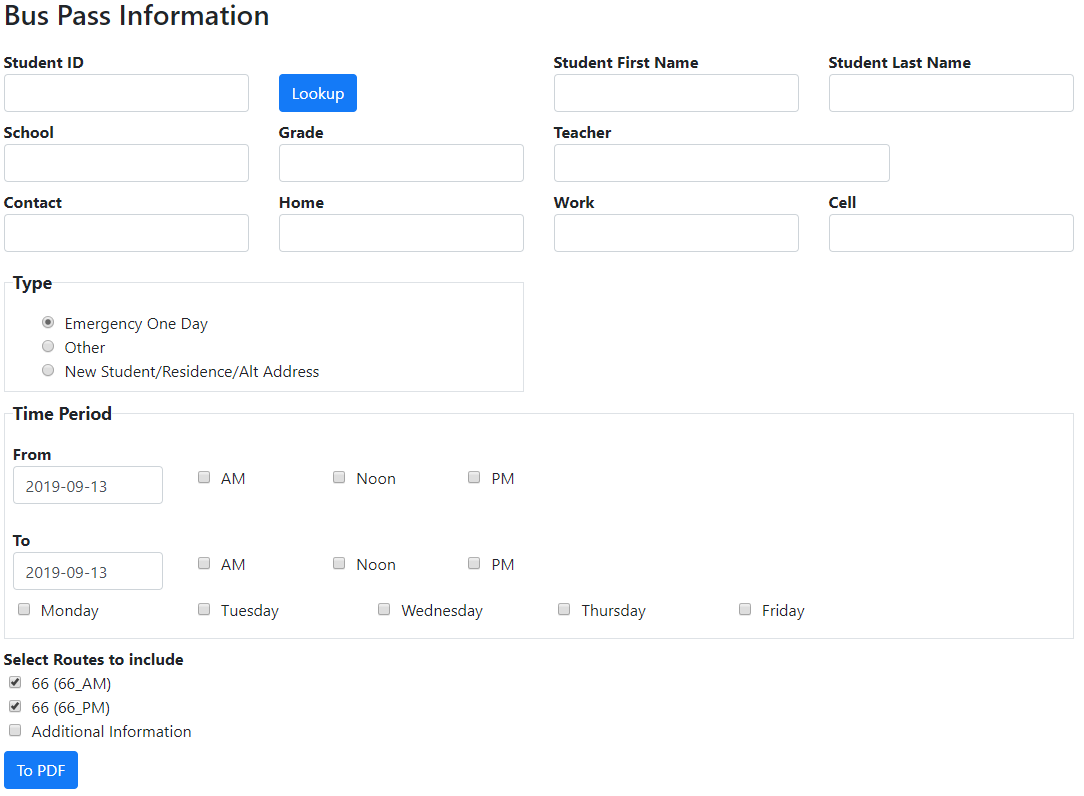Similar to the public Address Eligibility query in BusPlanner Web, the professional Address Eligibility query allows you to enter an address, district, and grade to determine a student’s transportation eligibility to the nearest school.
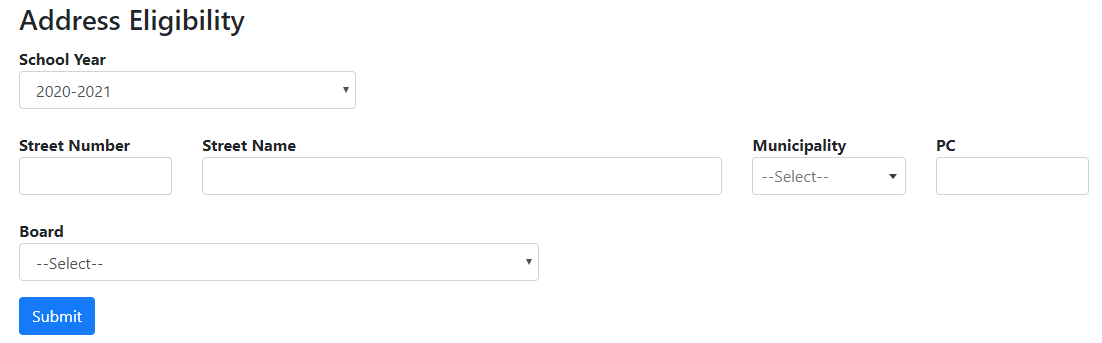
 Searching by Land Locations - Alberta & Saskatchewan
Searching by Land Locations - Alberta & Saskatchewan
For clients in Alberta or Saskatchewan, you have the option to turn on searches by rural land locations: 1.In Settings, turn on UseLandLocation. 2.Users will then have the option to search by either address or land location:
Note: This will turn on the same option for professional Student Search, as well as Which Scott do I Attend? and Can I Ride a Bus? in the public portal. |
 Address Eligibility Search Criteria
Address Eligibility Search Criteria
Once the parameters of the Address Eligibility search have been set, clicking the Submit button will retrieve the transportation eligibility information. If the combination of Street Number, Street Name, and City do not exist in BusPlanner Web, you will receive an error message, as shown below.
|
 Address Eligibility Results
Address Eligibility Results
The Address Eligibility Query will show the schools that fall within the same school boundaries as the queried address, given the selected district and grade. Clicking on the school name will direct you to the School Information page on BusPlanner Web. If a student is eligible for bussing, clicking on Bussed in the Eligibility column will bring up the transportation information to and from school for the queried address.
•Grades – All grades offered at this school. (You can hide the grades column by setting AddressEligibility_HideGrade to true in Settings.) •Eligibility – A student can have an eligibility of Bussed or Walker from the queried address. An address within the allowable walking distance will be given an eligibility of “Walker”; an address outside of the allowable walking distance will be given an eligibility of “Bussed”. If a student is eligible for bussing, clicking on Bussed in the Eligibility column will bring up the transportation information to and from school for the queried address. If there are no bus stops within the allowable walking distance, the transportation information will specify that a new stop is required, as shown below.
|
 Create Bus Pass
Create Bus Pass
The Create Bus Pass link redirects you to a form that can be filled out to give temporary permission to a student to access transportation. The form can be downloaded as a PDF and printed out to be given to the student. The Create Bus Pass link will appear in the upper right corner of the Address Eligibility Results. Once clicked, the form will appear in a new window.
•Lookup (button) – Once the Student ID has been entered, clicking the Lookup button will automatically fill in most of the rest of the student information. |
 Related Settings
Related Settings
AdminElig_ShowBussedLink |
This displays the "Bussed" link in the Address Eligibility results. If false, it says "You are eligible for transportation." |
AdminElig_ShowHazardStops |
This allows school admins to see and click on type bus stops and route information for eligibility. |
ShowContactLinkOnAdminEligibility |
This displays a link to contact Transportation on the eligibility details if there is an issue with transportation. |
ShowDistanceAdminEligibility |
This will display distances on the professional Address Eligibility tool. |